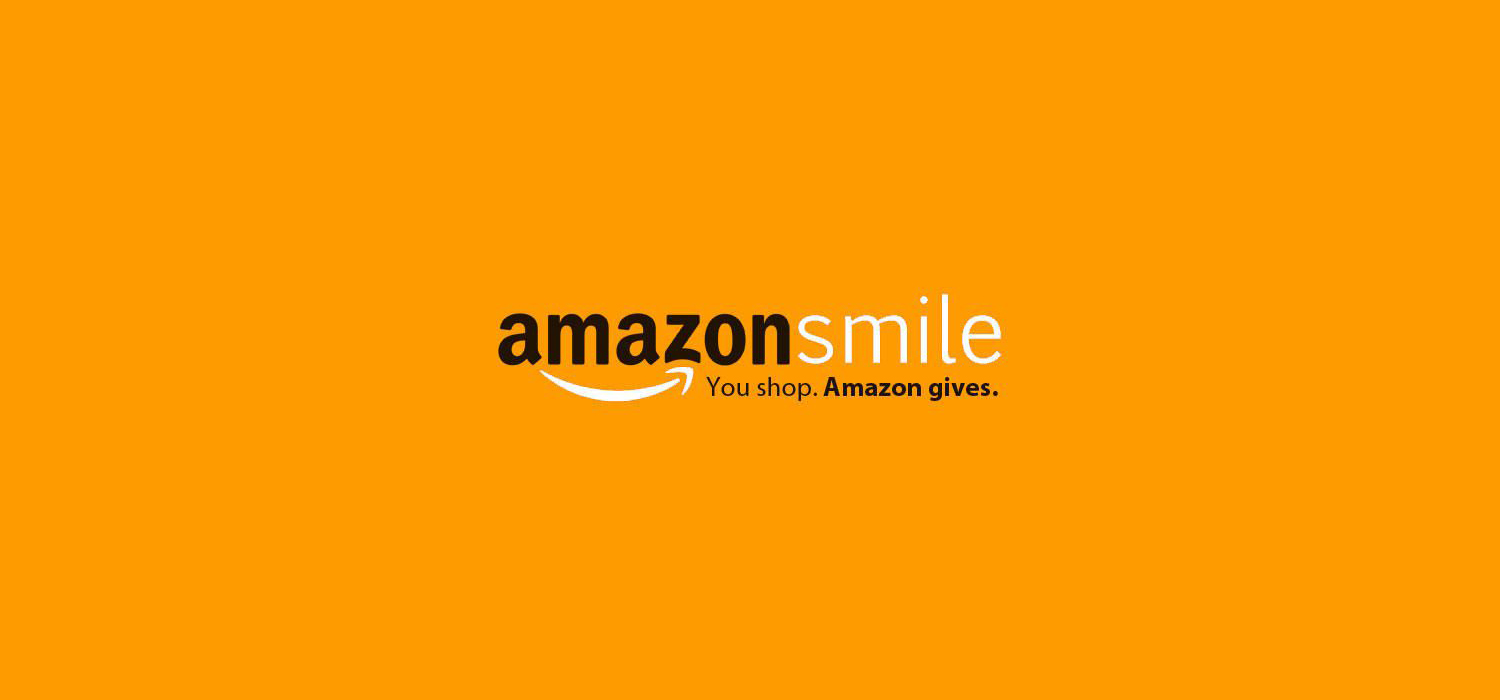Shop to Support Camp Tecumseh with Amazon Smile
How to Use Amazon Smile
If you’re like most of us, an Amazon box on your doorstep is a common occurrence, but did you know that you can shop til’ you drop at Amazon while providing life-changing Tecumseh experiences at the same time? When you visit Amazon via smile.amazon.com, a portion of your Amazon purchase is donated to Camp Tecumseh YMCA. So whether you’re finally getting around to buying an instant pot, or springing for a giant inflatable rainbow unicorn floatie for the lake, you’ll be helping to provide transformational Tecumseh experiences for kids every time you shop. And don’t worry. It doesn’t cost a thing.
How to Select Camp Tecumseh as Your Charity of Choice
1. Visit smile.amazon.com
2. Sign into your Amazon account just like you normally would.
3. Under “Accounts & Lists” in the main menu bar, select “Your Account”.
4. Under “Other Programs” select “Change your AmazonSmile charity”.
5. Enter “YMCA Camp Tecumseh” into the charity search bar.
6. Select YMCA Camp Tecumseh, Inc.
7. You’re all set! Shop as you normally would while helping kids attend Camp!
How to ensure you always make purchases through Amazon Smile
In order for your Amazon order to qualify, it must be made through Amazon Smile. Unfortunately, orders made through regular ol’ Amazon won’t qualify. Fortunately, setting up bookmarks and redirects is easy.
Redirects
By installing a plug-in that automatically redirects you to smile.amazon.com every time you visit Amazon, you can ensure all your purchases help benefit Camp Tecumseh.
For Chrome users
Install the Smile Always chrome extension.
1.Visit http://www.smilealways.io/
2. Click “Available in the webstore”
3. Then click the blue “Add to chrome” button
4. And you’re done! Every time you try to visit Amazon, you’ll be redirected to smile.amazon.com instead.
For Safari users
Install the KeepOnSmiling extension
1. Visit this site: https://github.com/
2. Under 1.2, under assets select “keeponsmiling.safariextz”. It will download an extension
3. Click on the extension in your downloads folder
4. Select “trust” and add the extension
Bookmarks & Favorites
If you regularly use bookmarks and favorites to navigate the web:
1. Visit smile.amazon.com.
2. Create a bookmark or favorite. If you currently have Amazon bookmarked or favorited, replace it with the smile.amazon.com link.
Setting Up Amazon Smile on Mobile
If you shop at Amazon using your mobile device, you can still use Amazon Smile and help send kids to Camp.
From your Browser
If you regularly shop using Amazon using your mobile browser, simply navigate to smile.amazon.com and set a bookmark. Each time you open a new tab, click on your Amazon smile bookmark or enter “smile.amazon.com” as the url.
From the Amazon App
Unfortunately, you can’t use Amazon smile directly through the Amazon app, but there are 2 easy workarounds.
1. Replace the Amazon app with a link to the Amazon Smile mobile page. navigate to smile.amazon.com. On an iPhone, press the “share” button, then select “Add to HomeScreen.” On an Android device, press the menu button, then tap “Page”. Then tap “Add page shortcut.”
2. Add all of your items to your cart using the Amazon app, then checkout using either your mobile browser, or a desktop browser.
And you’re all set to shop at Amazon while making a difference in the lives of kids!